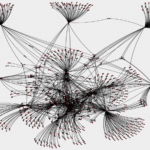What is Mastodon? A how-to guide for businesses

|
Getting your Trinity Audio player ready...
|
The future can always feel a little uncertain. But Twitter users have had a particularly unsettling ride as the popular yet unprofitable social media platform gets an Elon Musk-inspired rethink. How modifications to Twitter’s corporate DNA will affect users in the longer term remains to be seen. For alternative social media platforms, however, the shakeup at Twitter has led to a surge of interest in their services as users search for a plan B. ‘What is Mastodon?’ was one of the most popular questions – according to Google data – when Elon Musk’s acquisition of Twitter became a done deal. And discovering how to build a Mastodon server is a great way of arriving at the answer.
Mastodon shares many of the microblogging characteristics of Twitter, but the up-and-coming social media platform has some important differences. And for businesses, the good news is that Mastodon could give them much more control over their social media destiny. Twitter users can be blocked and kicked off the platform and are at the mercy of whoever is at the helm. But Mastodon doesn’t have a central point of command. Mastodon is federated, a concept that becomes much easier to grasp when you jump in at the deep end and create your own instance.
What is Mastodon?
There are a few answers to the question – what is Mastodon? And one of them is a curated microblog. As owners soon discover, searching for users, hashtags, and topics draws a blank on a newly created Mastodon server. Unlike Twitter, which spouts a torrent of content at users, Mastodon instances will, locally, show only members’ posts. And hitting the federated timeline button adds recent public posts from users that server members follow. For businesses, setting up their own Mastodon server puts a flag in the ground and allows them to host discussions that are relevant to them and those in the same line of work. Following users in the same industry sector will build links from the company’s social media instance to other servers in the so-called Mastodon fediverse.
Keying the domain name into a browser allows any visitor to read through the list of local and fediverse-linked posts for that Mastodon server. It emphasizes the microblogging characteristics of the independent social media platform. But, unlike Twitter, each Mastodon server admin is their own boss, and gets to decide what happens on their social media instance. It means that if you sign up to Mastodon by applying for an account on somebody else’s server then they have the ability to kick you off the platform. Or you could find yourself removed from the fediverse if the owner decides to kill their instance. Mastodon server operators who play nicely commit to giving users three months’ notice of any shutdown in service. But the reality is, if you don’t own the server, your presence on Mastodon is shakier than if you do, which is why businesses may wish to create their own Mastodon instance.
How to build a Mastodon server
There are a few ways of getting up and running with your own Mastodon instance. And, as mentioned at the top of the article, creating your own Mastodon server shines an educational light on how the fediverse fits together. Cloud services such as Digital Ocean provide a 1-click solution for installing a Mastodon instance in the cloud. The package definitely streamlines the process compared with creating a Mastodon-powered website by installing from source. But there are still a few things to pay attention to before and during the simplified process. Quite a few, as it turns out. And the order is important.
First up, you will need a domain name for your Mastodon server – for example, from a domain name provider such as GoDaddy, or an equivalent. Once registered, you’ll find it useful to add Digital Ocean’s name servers (if you’re taking the cloud services provider’s 1-click installation route) to the domain name’s records via the admin panel. Next, it’s time to arrange the email details. Mastodon servers need SMTP credentials to perform actions such as sign-up verification and user password resets.
The default option on the installation is to use Mailgun, but there are various providers capable of supplying API keys and facilitating the email address authentication necessary for Mastodon’s SMTP-based services. Prep here includes adding the MX records corresponding to your email host to your domain name details, and setting up a suitable address – Zoho mail is one option. You’ll also want to generate, or have access to, an SSH key to connect with the 1-click deployment. And to update the A-record in your domain name details with the IP address of the cloud instance.
From this point, setting up your Mastodon server is relatively straightforward and is guided by prompts on the console. If all goes well, when you navigate to the URL of your Mastodon instance, you’ll see a screen asking for username and password details corresponding to the admin setup. Once complete, the fediverse is yours. And if things didn’t go to plan, the beauty of cloud hosting makes it easy to tear everything down – ‘destroying a droplet’, to use Digital Ocean’s vocabulary – and retry the process with the wisdom gained from previous installations.
Admin win
[updated – 31 Jan 2023, 08:56 hrs] Putting the Digital Ocean 1-click install to the test, there’s an issue where the setup drops you in as a plain user upon first sign in, rather than owner/admin. But it can be fixed in a few lines – instructions here (log.wbnns.com) – from the console. And once updated, the Mastodon instance owner now has access to the admin panel, which provides granular control over whether the site accepts subscribers, validation steps, and many more useful settings.