The best email alternative to Outlook for PC? The eM Client review
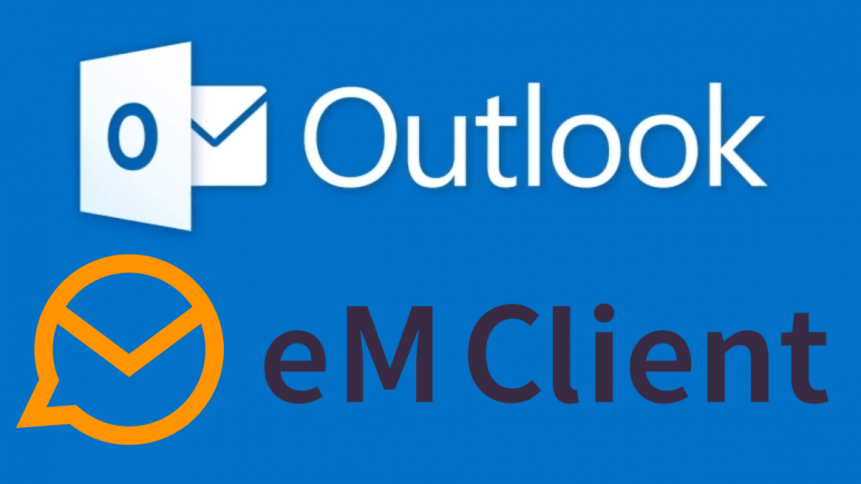
Ever seriously thought about an email client alternative to Microsoft Outlook for your organization? The chances are that if you’re reading these words during your working day, you’ll have your email application open, too, running in the background. And if you are like the majority of the working population, you’ll either be using Gmail on a web page or using Outlook, the Microsoft email client that’s transformed over the years into a fully-functioning personal organizer for home and business.
As the application has evolved, it’s picked up more and more features that businesses and employees rely on, like Task lists, Office integrations, Teams, and SharePoint integrations (and latterly LinkedIn), meeting invites, Notes, and a fully-featured Contacts section. These features, alongside the Office Suite, have created a working environment that many rarely leave during their day. A great deal of the functionality over and above “pure” email send & receive is contingent on a Microsoft Exchange Server or Office 365 account, either operated by the organization or subcontracted out to Microsoft themselves, a reseller, or MSP. While that tight-knit between complementary applications is often useful, it comes with several disadvantages, especially for users or businesses that aren’t entirely bought into the Microsoft “walled garden.”
For the long-term Windows+Outlook user, there is an element of Stockholm syndrome to the relationship between the Outlook application and the user: it’s an app that can be little loved and often battled with, yet there’s no alternative with all the features that we’ve all come to rely on. Or is there?
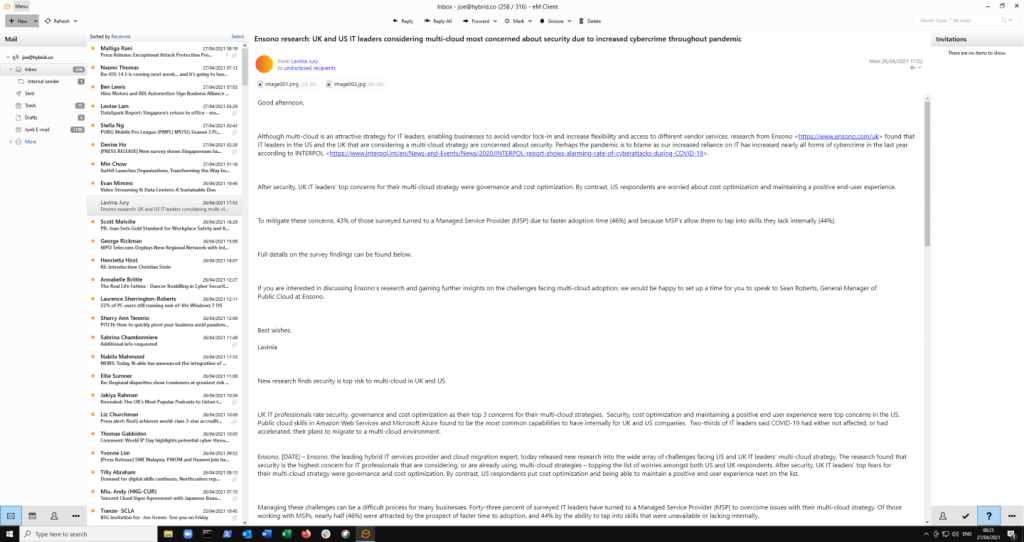
eM Client’s default mail view.
Outlook Alternative: eM Client
To test out this alternative email (and everything else) client, I ran eM Client instead of Outlook on a Windows 10 instance to see how it performed compared to the app we’re all accustomed to. The Outlook interface is familiar to most people, whether they use the app daily, so most users will easily find their way around eM Client quickly.
All the usual suspects are there: email (obviously), calendars, Tasks, Contacts, and you can easily import your existing settings from Outlook. The app is compatible with Google Workspace, iCloud, any POP/IMAP email server, and Office 365 and Exchange. However, in this review, I kept the focus on how eM Client performs as a pure Microsoft replacement.
Mac users often struggle with some of the Exchange/Outlook features (meeting invites, email receipts, synchronization, and a few more) because the Apple eco-system has often been something of an afterthought of Microsoft’s developers (Apple produces its own walled garden versions of email, word processor, spreadsheet, presentation software, and so forth).
For Mac users, there is an eM Client application, but that isn’t the subject of this test.
Speed King: eM Client. Slowcoach: Outlook
The first thing I noted was the app’s speed: pages rendered and responded quickly to input, and where Outlook felt sluggish and bloated at times, everything on eM Client was snappy and responsive. For users on older hardware, the Outlook experience can be frustrating; switching between Calendar and Email can sometimes take a while to “percolate” through. It might only be a fraction or two of a second, but it’s noticeable on all but the newest workstations, and a series of small micro-pauses sure adds up over the working day.
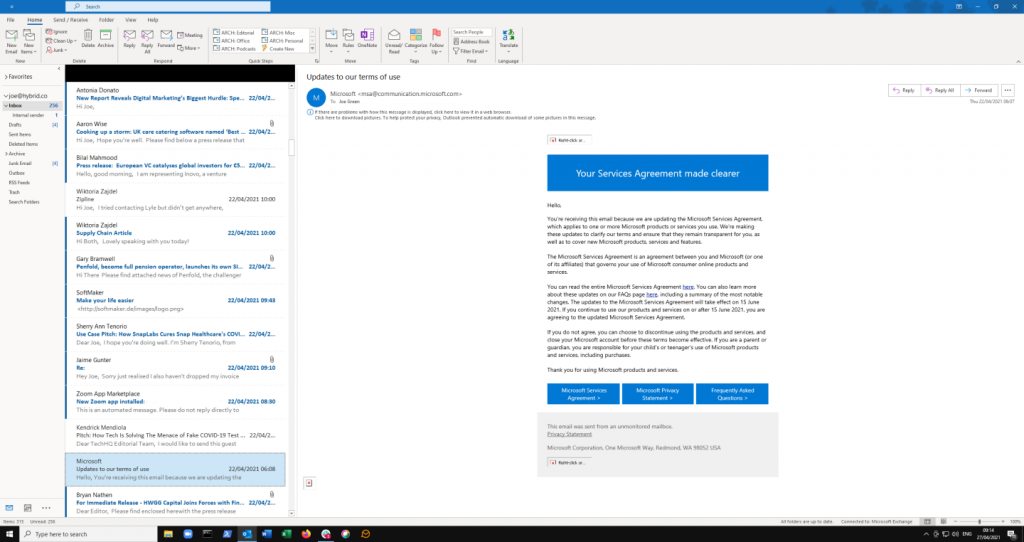
Outlook’s default Mail view.
This Year’s Model: eM Client. Elephant Man: Outlook
The second thing I noticed was the user interface. Here it’s difficult to be objective, as every user has their personal taste. But as a long-time email user (nearly 30 years), I’ve always found Outlook to be wasteful of screen space. It’s an application that loves to show it has plenty of features, whether or not you use them.
Sure, all the taskbars and buttons can be highly customized to show or hide things in daily use or those that can be ignored, frankly. And perhaps it’s because my computing life started on 15″ monitors, but if I’m concentrating on email (or a calendar), I like to be able to see what I’m focusing on, not colored bars offering me translation services or the option to start a Teams meeting.
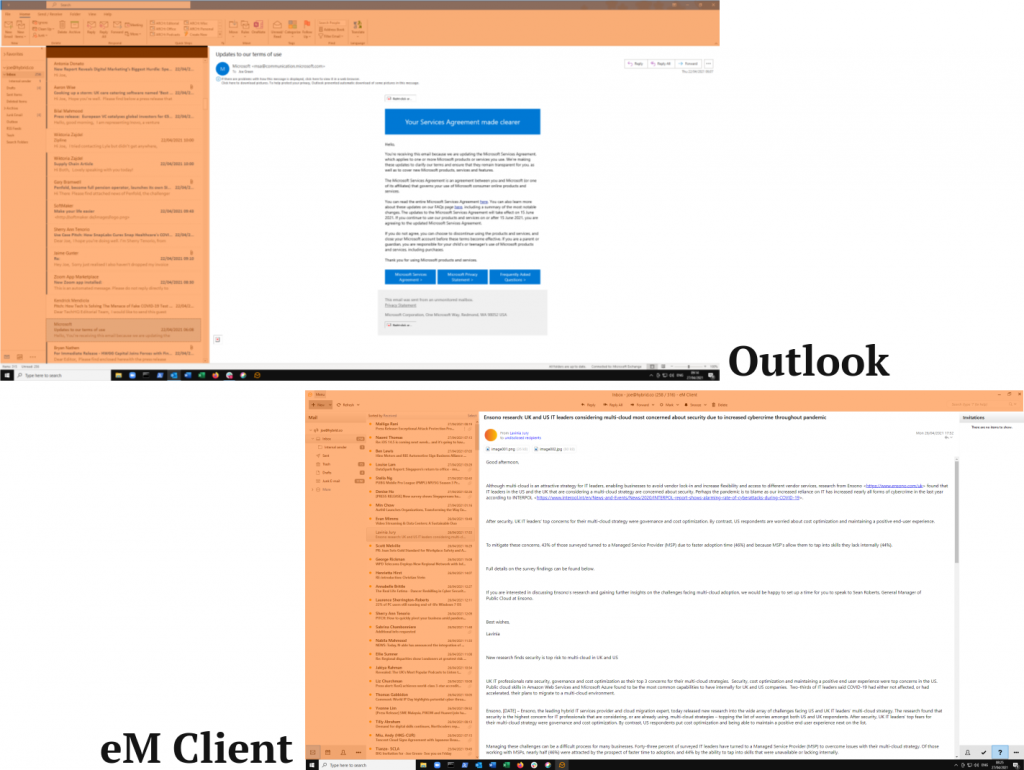
Email content vs. tools, lists, and mailboxes (in orange).
Laser Focus: eM Client. Blunderbuss: Outlook
Doing some quick math, my default Outlook email view comprised 59% email to 41% tools, options, navigation, and other onscreen distractions. eM Client’s defaults fared better with 71% and 29%, respectively. Both applications are highly customizable, so those figures can easily be adjusted. I’ve included them as defaults – after all, defaults are what the applications’ developers think to give the optimum experience.
A point of interest in changing options to suit the user: where eM Client’s appearance settings are immediately reflected in the application, Outlook often needs to have the Options window closed for changes to take effect.
On Outlook, changing all messages to be rendered in plain text, not HTML (I’m old-fashioned, text-focused, and want to optimize on-screen real estate) took a web search and eight mouse clicks to achieve. To set eM Client similarly took one click, and the change was immediate.
Differences like that are a major stumbling block if you’re tweaking settings to find your ideal, and while Outlook seems reluctant to change some settings without a struggle, eM Client presents all options upfront.
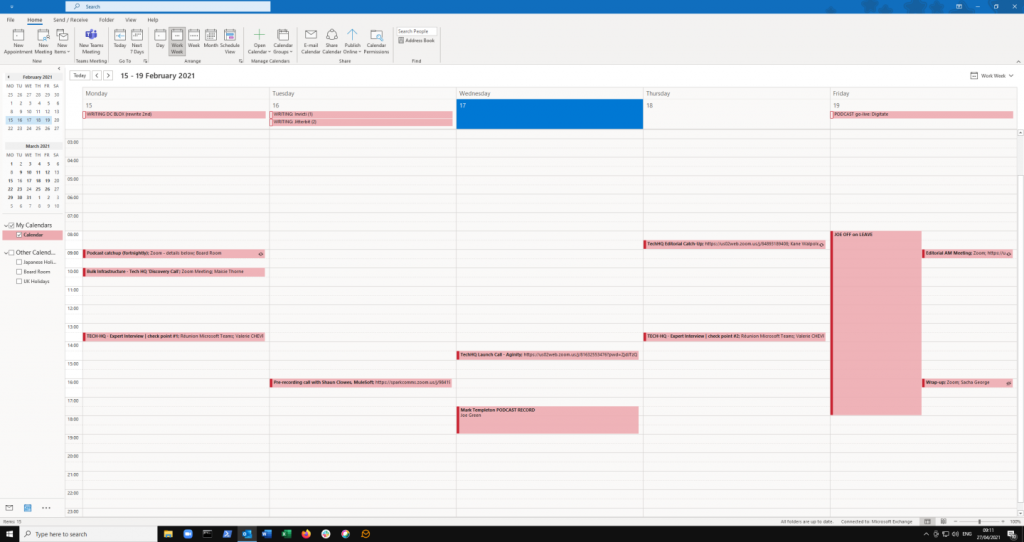
Outlook’s default calendar view.
On the job: Outlook. Off the clock: eM Client
To be frank, eM Client’s appearance tweaks are so extensive and detailed that it would be easy to lose a day in among the sub-menus and hundreds of options for colors, highlight shades, background styles, and so on. There are a few shortcuts to propagating changes in multiple places (use a particular replacement color everywhere the original was, for instance) that can speed up the process, but the level of granularity is astounding.
Both apps offer some prebuilt templates, and Outlook users can store those settings on their Office 365/Exchange server for use everywhere. eM Client users can save their settings as an individual XML file and import them manually on other instances of the application.
Tight-knit: Outlook. Loose weave: eM Client
When working across multiple productivity tools, Outlook noses ahead of its third-party rival, but only just. As you might expect in a pure Microsoft environment, the compatibility between Outlook and others from the Microsoft stable is pretty seamless. Meeting invites’ acceptance or counter-suggestions all get channeled correctly, emails become Tasks at a single click, and Calendar items can be quickly shared across Active Directory-hosted Contacts and outside parties too.
eM Client managed 98% of these daily tasks (which one normally wouldn’t pay much attention to), but I did find some inconsistencies between meeting invite emails and calendar entries, especially when mixing up my working apps between Outlook on Android and eM Client on the desktop. There were no showstoppers, merely the odd incongruity that might trouble some users. But in the grand scheme of things, there was no noticeable effect on any work activities.
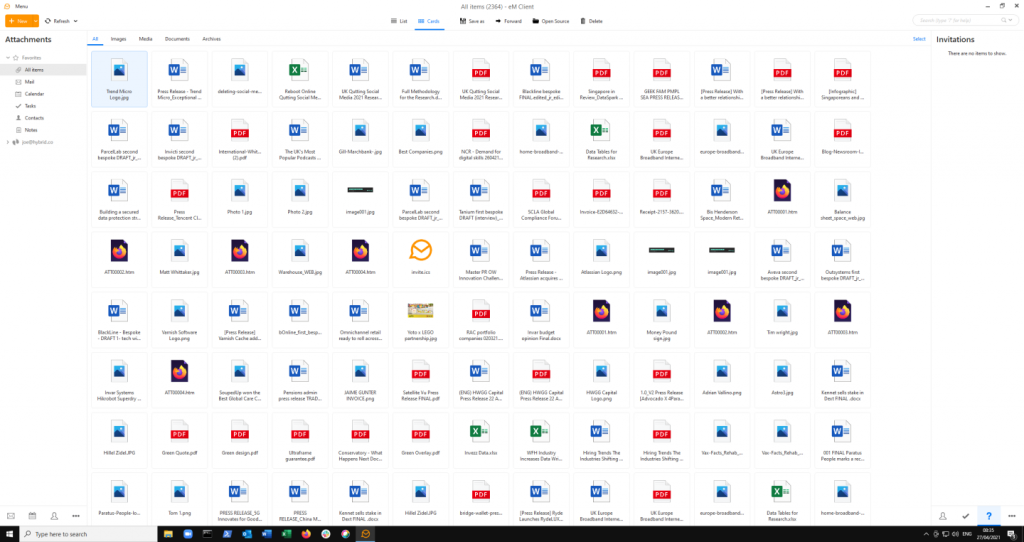
eM Client’s handy attachments view.
Savings account: Outlook. Spendthrift: eM Client
If your organization has bought into the Office 365 licensing scheme, Outlook comes as part of the package that costs upwards of five or six dollars a month. For that money, users also get PowerPoint, Excel, Word, Teams, and in some tiers, extras like Access. eM Client, however, costs users $50 as a one-off license fee for the fully-featured application. (There is a free version, but it can’t be used in a business setting according to the license terms.) For that money, there is no additional Office suite, obviously. Prices for businesses buying in bulk fall dramatically, however: around $15 per seat for 20 copies.
Conclusion
If you’re an Outlook user who couldn’t really care less about the application used to get a day’s work done, and it seems just fine from where you are, then eM Client is not for you.
But if you like your apps “just so,” carefully crafted to optimize your workflows, with the tools you need at hand (and nothing else), then eM Client is your best choice. If you can get the boss to pay for the license, all the better. If not, the up-front cost could be regarded as a test of just how dedicated you are — would you dip into your own pocket to help you work the way you want to?
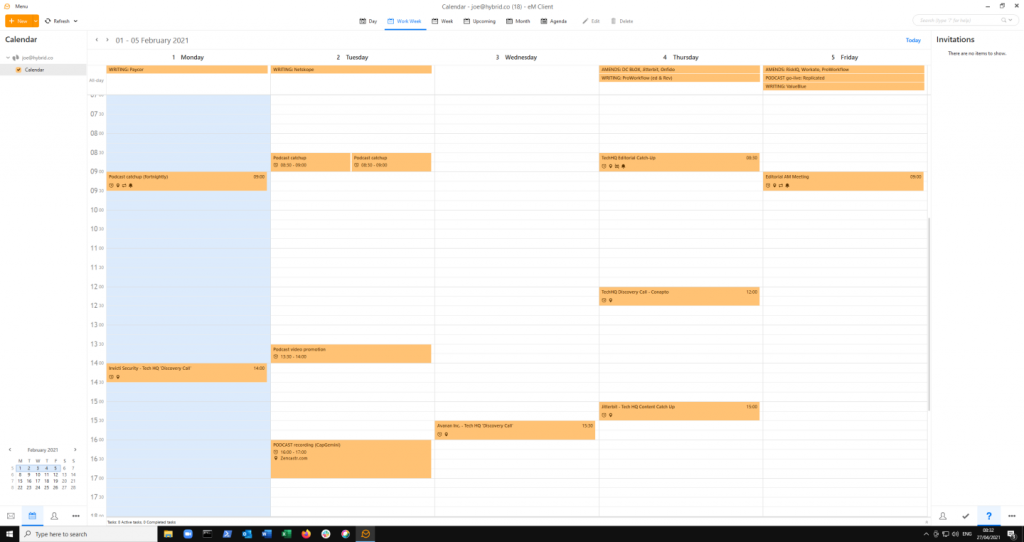
eM Client’s default calendar view.










