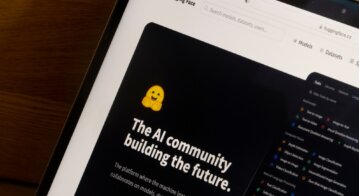Is the workforce ready for Chromebooks?

Attracting the best talent to your organization requires a careful mix of incentives and methods. Advertising vacancies in the right way, to the right people, is only the start. The incentives you offer, such as healthcare, car, paid leave, mobile phone, and so forth all play their part in creating the perfect package.
But what about a laptop? While not as relevant to your factory floor team as it may be to the sales department, equipping your staff correctly can make the difference between keeping talent in the organization and watching hard-won personnel leave to work with the opposition.
Laptop computers pretty much fit most roles’ requirements. They allow home working (if your company includes that option), power up road trips, create a constructive distraction during commutes and are the fastest way to take documents and information from desk to meeting room, to break-out zone and back.
But, they’re expensive objects to purchase, and are more liable than most to damage, the latter by dint of their very portability. Equipping new staff with a $2,500 MacBook or Surface Pro 6 isn’t viable, in many scenarios.
Perhaps the answer, then, is a Chromebook, the option that extends the possibilities open to the enterprise’s HR and IT procurement functions.
A few years ago, the biztech press was alight with netbooks– the ultra-portable, small-screened boxes powered by the latest generation of Atom processors. The reality was, however, that users found them cramped, the screens were too small, and wi-fi connectivity was far from ubiquitous.
Today’s Chromebooks offer a cheaper computing platform for usually less than the price of their Windows or macOS brethren, and one that’s still somewhat dependent on wireless data connections– but not exclusively.
Today’s Chromebooks– or at least, some models– can download and run Android apps from the Google Play Store. Users can, therefore, get working on the Microsoft Office Suite locally (for example), regardless of connection. (Try the Asus Chromebook Flip, Dell Chromebook 3189, Samsung Chromebook Plus, or Google’s Pixelbook.)
Being a Google platform, Chrome OS is happiest running the Google Suite of apps online, though Microsoft’s online flavors of Office are clearly available too – the former, however, can be configured to allow offline working more simply.
Thinking of getting a #Chromebook. Largely to replace using a laptop on the go. I already have a Google+ account, browse in Google Chrome, use Blogger…
Can I write my next book on it?
Comments? Recommendations?
— Kenneth Fee (@KFeeOD) November 20, 2018
In short, if your staff’s app requirements are Google Suite-based, and connectivity isn’t an issue, then Chromebooks could be worth considering.
But what about screen size and hardware connectivity? With the netbooks of yore, these were immediate game-changers. Once the novelty of the tiny screen and cramp-inducing keyboard had worn off, the reality of actually getting constructive work done just wasn’t pleasant – other than, perhaps, the occasional email check or web surf.
And because of the capabilities of smartphones today, this occasional-use-only model just doesn’t cut the ice even for the cheapest Chromebooks. Computers designed for significant hours of work need excellent screens (preferably touch screens) and full-sized, comfortable keyboards. Decent speakers are a good idea too, and a webcam for conference calls and video chats is a must.
These aspects are satisfied by current Chromebooks, with touch screen and even 4K screen models now available, albeit at a price that’s approaching a traditional Windows laptop.
So, if the hardware isn’t a problem, and connection to the internet is pretty much assured (or can be worked around), what are the drawbacks of this new breed of cheaper, ultra-notebooks?
The first obstacle is Chrome OS. Users of Android phones and tablets should be reasonably quick to acclimatize to the operating system, and, as is often the case in these matters, younger users will be able to adapt more quickly.

Child vs. computer. Child loses. Source: Apple
Indeed, as a general rule, Chromebooks are designed for education use, and so are built to withstand the type of punishment inflicted in the average school child’s backpack. This robustness – first factored into design by the lovely Apple clamshell iBooks (see image)– makes Chromebooks ideally suited to the less discerningly-careful employee.
So, if staff can surmount the hurdle of Chrome OS, and the apps they need are either web-based, or available as Android apps, then Chromebooks may be the answer to equipping your staff cheaply, and efficiently.
But, if personnel need specialist apps– such as more than consumer-level video editing, for example– then a ‘traditional’ laptop may be the answer. Similarly, any user that may need to connect specific peripherals such as hardware security keys, or barcode scanners, for instance, may find that Chromebooks don’t have the ‘holes in their sides’ (a technical term) that are needed.
Google is making a concerted attempt to bring together its mobile operating systems – Android – and its laptop OS – Chrome OS, and thanks to the popularity of Android in the cell phone world, they may be onto a winner.
YOU MIGHT LIKE

All-SSD now the new normal in the enterprise?
In general, MacBooks and Windows laptops will have faster processors and more memory in order, in part, to cope with the overheads of a complex operating system. This explains the lower price point. Chromebooks can be sourced for prices as low as $179, but don’t expect top-end performance in this bracket. Having said that, Chrome OS is a Linux-based operating system and so runs happily on pretty low-end hardware.
Local storage is also an area where macOS and Windows-based laptops win out. While a 32GB internal SSD might be ample for users who work mostly online (Google Drive, OneDrive, pCloud and so on are good substitutes for local disk space), Windows and Apple users will need more; and pay the price accordingly.
But in a marketplace where products and services are advertised as creating significant cost savings, it’s often strange that the same mindset does not, usually, seem to apply to IT procurement for staff. If you could cut your hardware costs for staffing purposes by 20 or 30 percent, perhaps you would?
Or, if you feel a Windows-centric user base would be too expensive in retraining costs alone (never mind the earache subjected on IT Support), then the higher-priced hardware may suit you better.